Unlocking LUKS Faster and Enabling Password Retries
This guide was written for a fresh install of a LUKS encrypted Majaro 18.0.4 (using GPT partitions). It also contains some general info about LUKS Headers and talks about partition sizes.
Some of this stuff is a bit outdated. I didn't encounter the extra-key in the luks header anymore, and the esp flag is deprecated or something (you wont be able to select it). Instead, the installer will complain about the correct new flag missing, so there isn't anything to do wrong currently. This guide still works for me otherwise when I set up a new manjaro installation. I should probably update the screenshots at some point.
Table of Contents
- 1. Motivation
- 2. Installation
- 2.1 Partitioning and installer guide
- 2.2 Fixing being asked for a password twice
- 2.3 Disable being asked for other disks as well
- 2.4 Removing unknown keys from the LUKS header
- 3. Further speedup and how to backup your LUKS header
- 4. Conclusion
- 5. Sources
1. Motivation
When using full disk encryption with LUKS, GRUB in 'boot/efi' tries to unlock your '/boot' files, which are in '/'. This is incredibly slow, as no Kernel from /boot is loaded at that time, so there are no optimizations. Furthermore, upon a single failed password attempt, you are thrown into the GRUB rescue mode which is ridiculous and not user friendly at all.
With these changes, GRUB in 'boot/efi' loads the unencrypted '/boot' partition. Initrd then tries to unlock the LUKS encrypted '/' root partition [6], which is about 4.3 times faster (was ~13 secs, now it takes ~3 secs until the unlocking prompt closes), probably due to optimizations found in the kernel. Furthermore it's more user friendly because of the ability to reenter the password in initrd if it was wrong.
2. Installation
2.1 Partitioning and installer guide
Custom partitioning has to be done during the install process. In my setup, all of them are installed on an internal SSD (including /tmp, /swap and /var, since relieability problems with SSDs are not that severe as in the past anymore [14]), whereas I use an internal HDD to store personal files, which doesn't have to be formatted for future reinstalls.
A live Manjaro stick can be created using Etcher [7] and the iso available on the Manjaro website [8]. Boot to it and use the tool that can be found on the desktop to start the installation process. Follow the instructions, at some point you should be at the "Partitions" step, as can be seen in the screenshots below.
First select the right storage device at the top. Then select "Manual partitioning". In the next step, create a new GPT partition table.
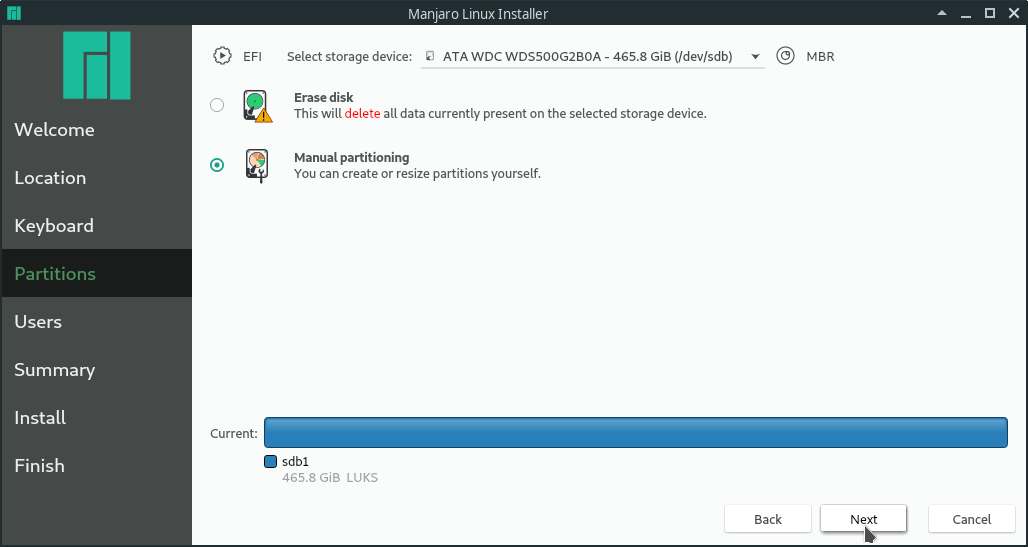
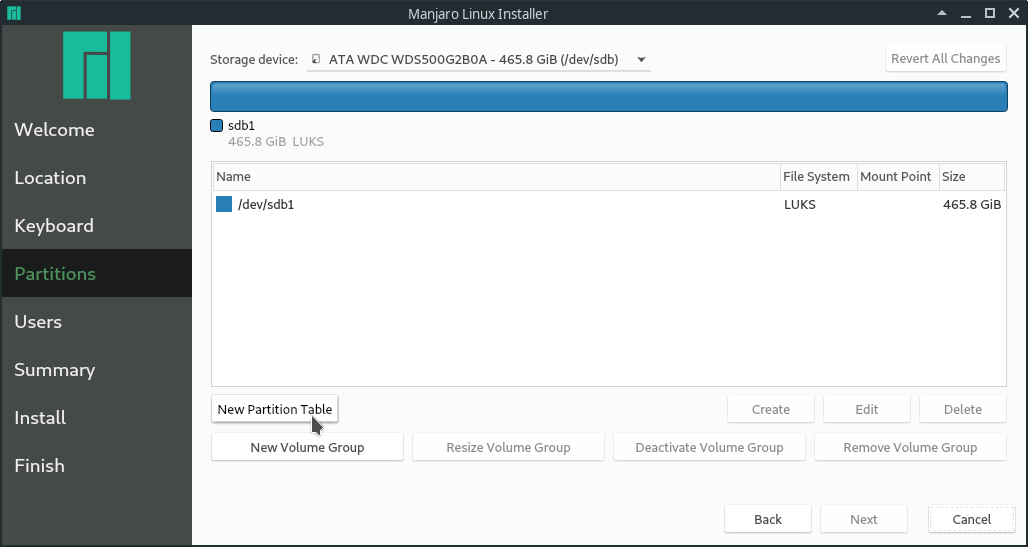
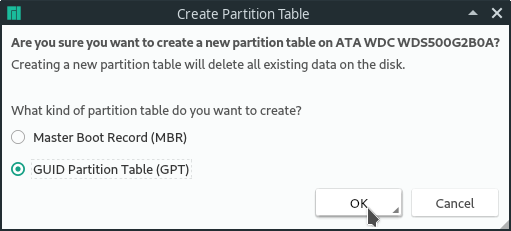
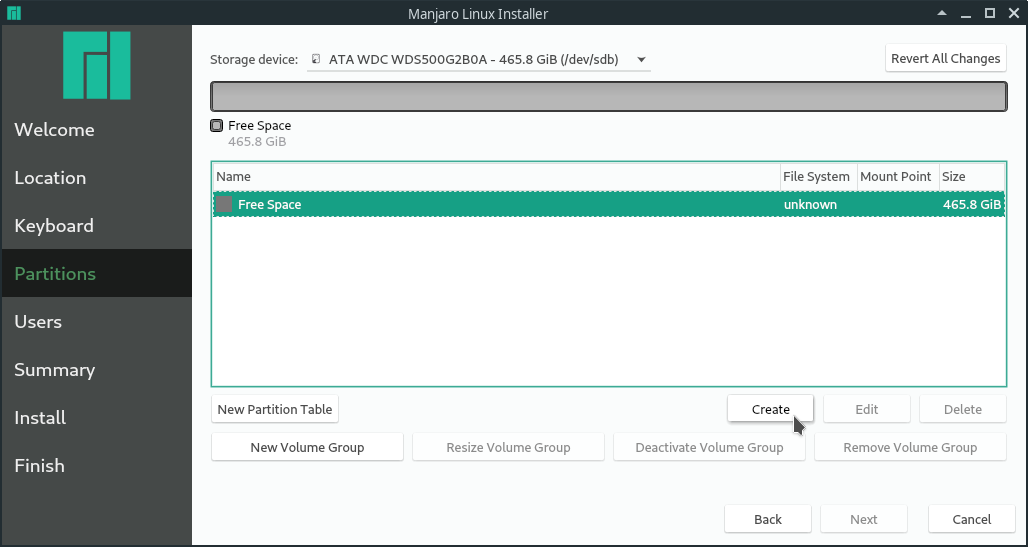
The following sizes are recommended or default depending on the source of the information and distribution:
/boot:
/boot/efi:
- 100MB - 250MB [1]
- 200 - 512 MiB [3]
- "550 MiB is recommended" [4]
- "The UEFI System Partition should be at least 260 MiB (273 MB)" [2]
Note, that you might want a larger /boot partition if you have multiple kernels installed (e.g. in fedora or when installing another kernel in the Manjaro settings manager). So I went for 1000MiB just to make sure. For efi, I went with 550 MiB. Those are the maximum recommendations and so I really wouldn't go larger than that.
The following screenshots will guide you through creating the right partitions. Make sure the /boot/efi is a fat32 filesystem and has the esp flag.
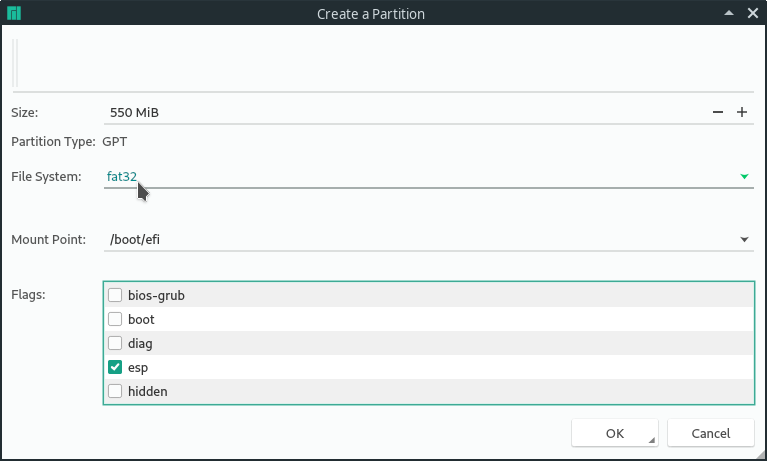
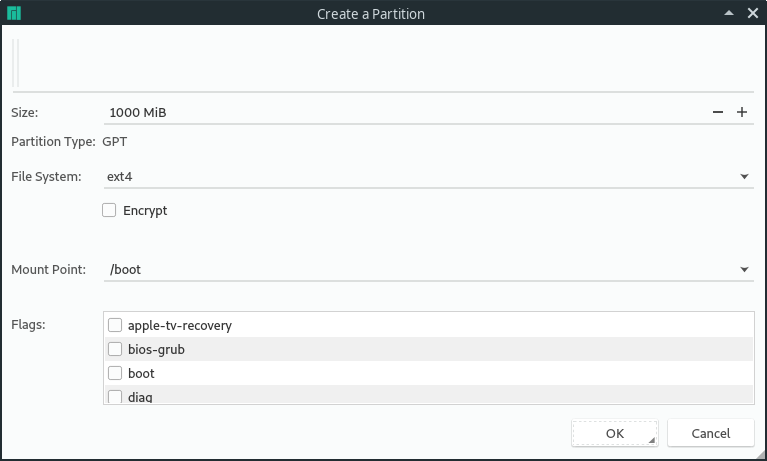
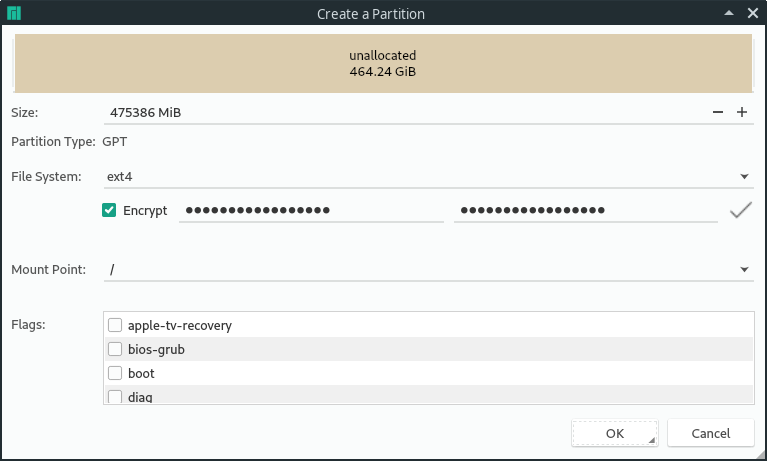
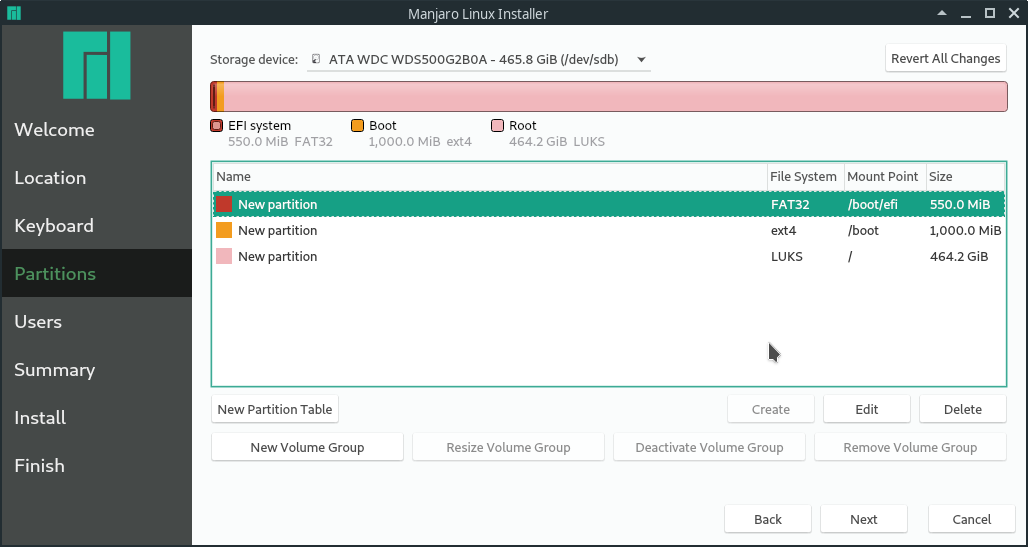
/boot and /boot/efi are not allowed to be encrypted for this to work. An unencrypted /boot partition can be a security concern since your Kernel could be altered. But if you are using encryption because you want to make sure your personal files are not exposed when your computer gets lost, it's totally fine to leave it unencrypted.
Since you are already being asked for the LUKS password at boot time, you might want to skip having to enter another password to log in automatically afterwards. Once you lock and unlock your running computer, you will have to enter your user password despite this option.
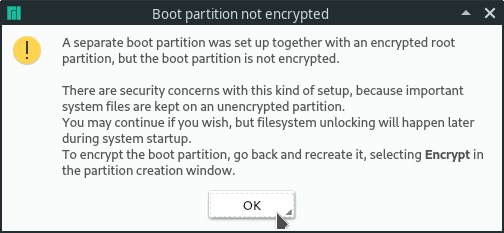
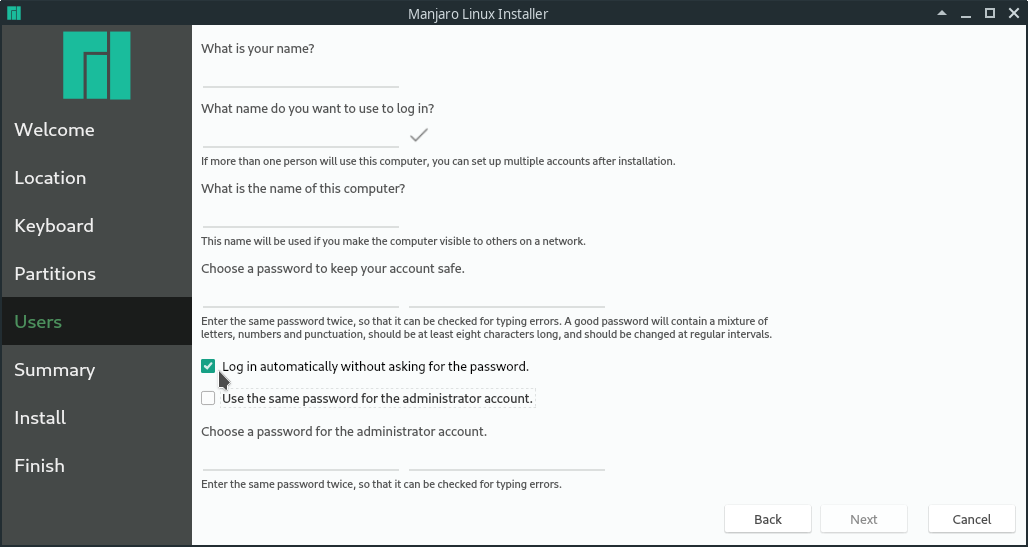
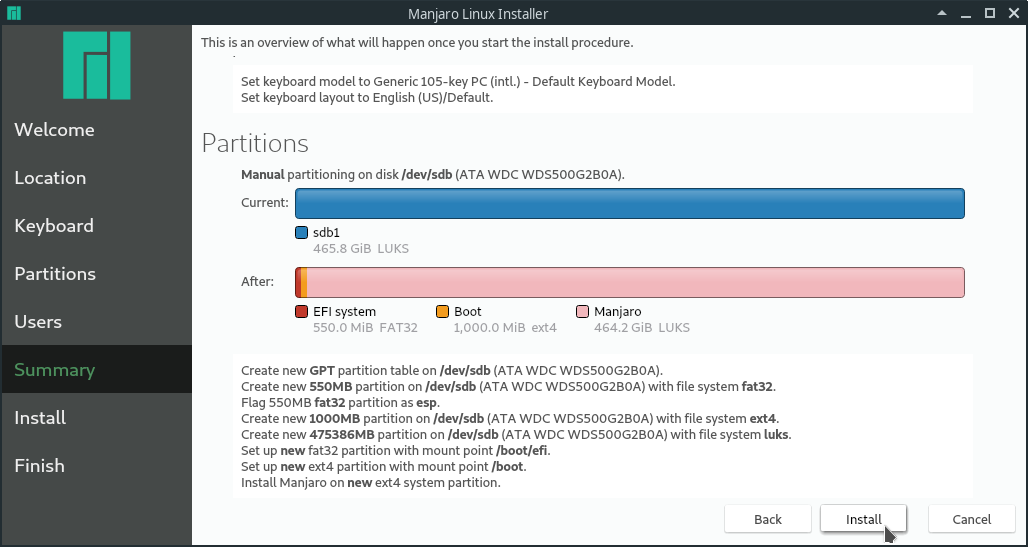
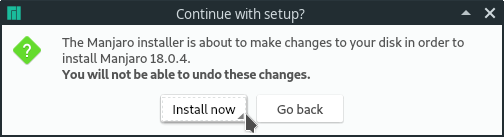
2.2 Fixing being asked for a password twice
At the time writing this, I was asked for a password twice even though /boot was unencrypted:
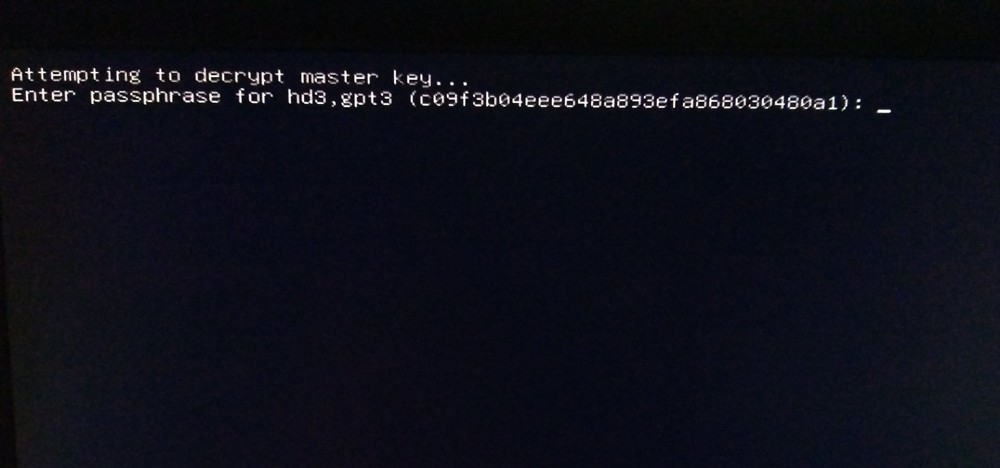
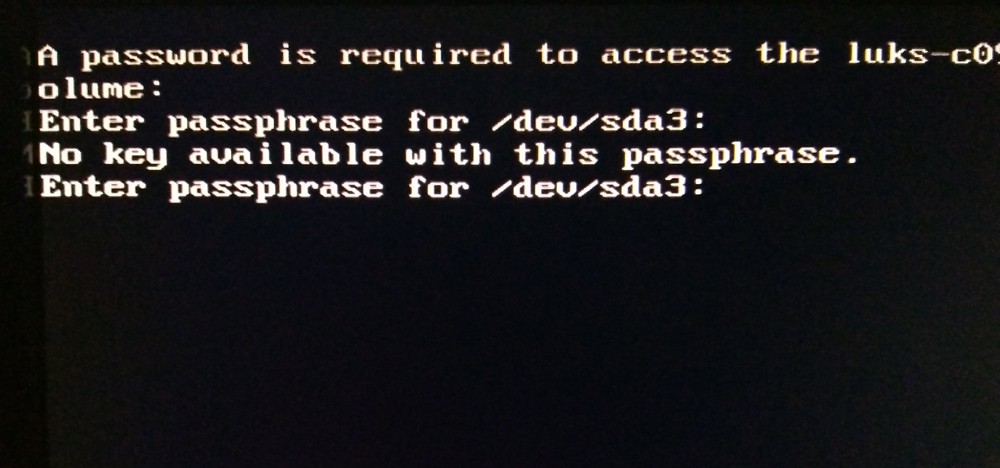
It was even possible to enter a wrong password at the first prompt, which would still get me to the initrd password prompt. To fix this, GRUBs configuration has to be changed. "Removing GRUB_ENABLE_CRYPTODISK=y from /etc/default/grub did the trick." [13]. In my installation this line appeared twice in /etc/default/grub. One commented, and one at the bottom uncommented. Both lines have to be either commented using an '#' in the beginning or removed. You can edit this file using the following command in your Terminal:
sudo mousepad /etc/default/grubThen run:
sudo update-grubSo that the changes actually take effect. This command always has to be used when making changes to the GRUB configuration file.
Now restart to see if it works. You should be asked for a password only once until your desktop flashes up.
2.3 Disable being asked for other disks as well
The initrd prompts can be controlled with the /etc/crypttab file. A line that triggers the prompt at the startup looks like this:
luks-0a2b4c6d-8e0f-a3b5-c7d9-e1f3a5b7c9d1 UUID=0a2b4c6d-8e0f-a3b5-c7d9-e1f3a5b7c9d1 /crypto_keyfile.bin luksOn one occasion multiple of those lines were present for me, presumably because other LUKS encrypted devices were connected during the installation, so I was being asked at boot time to unlock multiple drives that I really don't care about during the startup. You can use a tool like the gnome-disk-utility from the Arch repos to figure out the UUID of the disk you actually want to unlock and comment out all other lines in crypttab that don't match that UUID. You need to have sudo rights to edit this file.
2.3 Removing unknown keys from the LUKS header
For some strange reason there are always two keys in my LUKS header after the installation, and I don't even know the password for the second one. To check if this is also the case for your installation, you can list your keys of any of your drives (in this example /dev/sda3) using the following command:
sudo cryptsetup luksDump /dev/sda3You should see a list of "Key Slot X" entries. If there are more than you expect, you can go ahead and try to delete any of them. cryptsetup will only allow you to delete any slot as long as you are able to unlock at least one remaining slot with the password you know.
So I just try to delete the second slot:
[user@pc ~]$ sudo cryptsetup luksKillSlot /dev/sda3 1
Enter any remaining passphrase:
[user@pc ~]$Which works out for me with the password I used during the manjaro installation. You can also try to see which one you are able to access by trying to change the password of the given slot, it will also ask you to unlock it first:
[user@pc ~]$ sudo cryptsetup luksChangeKey /dev/sda3 -S 1
Enter passphrase to be changed:
No key available with this passphrase.
[user@pc ~]$3. Further unlocking speedup and how to backup your LUKS header
In order to further speed unlocking up from 2 to 1 second, the iter-time of the luks header can be decreased, however, this also makes bruteforce attacks easier [10], especially when your cpu used for encryption is slow [11]. The default value as of Cryptsetup 2.0.6 is 2000ms [12]. Also, you might want to use sha512 instead of sha1 for luks-header encryption.
[9] states, that an iterationcount (affected by --iter-time) of 26033 is 'lousy'. It is then recommended to use 5000ms, which results in 1578295 iterations. An i5 3470 can do around 1517476 iterations in 2000ms.
In your live USB environment, find out the partition that contains your encrypted root ('/') in GParted (the root password of the live environment is 'manjaro'), can be seen on the next image.
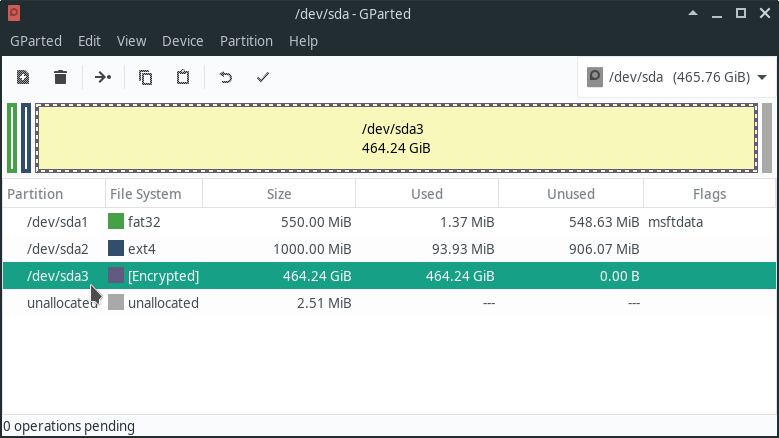
Then run (also in the live image) with your correct partition device instead of /dev/sda3:
sudo cryptsetup luksHeaderBackup /dev/sda3 --header-backup-file ~/HeaderBackupso that you can roll back your changes in case you break your partition. Note that this file is lost when you shutdown your live environment. You should store it on some removable drive for example. If you break your LUKS header, you can recover your files only as long as the device is still opened (if it is at all in your live environment), but after shutting down all your files are gone [15]. More information, e.g. how to restore the header, is available here: [16]. Your header backup is not a security issue, as it only contains encrypted information, that is meant to be decrypted with your personal password. Don't store the header backup on the same drive that uses the very same header, because if your drive failes your backup is gone too otherwise.
Run this command to backup your header:
sudo cryptsetup-reencrypt --keep-key --hash sha512 --iter-time 1000 /dev/sda3 #<a href='#Sources'>[9]</a>In the luksDump output, it can be seen that the iteration count is lower now. 989222 in my case.
4. Conclusion
I think the option to leave /boot unencrypted should be available in the Manjaro installer, since it has quite some benefits. It would also be nice to add some preconfigured partitions, like a button that adds the ESP partition using a recommended default size.
That the initrd password prompt lets you reenter the password for unlocking your drive after failed attempts seems to be quite unknown in the internet. Usually it is suggested to either use cryptomount in the rescue mode, to hard reset the computer or to do a soft reset using ctrl + alt + del.
If you would like to have something improved or mentioned in this guide, don't hesitate to write me a message: https://hip70890b.de/about.html#contact
5. Sources
[1] https://help.ubuntu.com/community/DiskSpace
[2] https://www.ctrl.blog/entry/esp-size-guide
[3] https://wiki.Manjaro.org/index.php?title=UEFI_-_Install_Guide
[4] https://wiki.archlinux.org/index.php/EFI_system_partition
[5] https://serverfault.com/a/894893
[6] https://askubuntu.com/a/1106140
[7] https://www.balena.io/etcher/
[8] https://Manjaro.org/download/
[9] https://unix.stackexchange.com/a/178722
[10] https://bbs.archlinux.org/viewtopic.php?id=221603
[11] https://gitlab.com/cryptsetup/cryptsetup/wikis/FrequentlyAskedQuestions
[12] https://wiki.archlinux.org/index.php/dm-crypt/Device_encryption
[13] https://forum.Manjaro.org/t/asked-twice-on-boot-for-luks-password/31267
[14] https://unix.stackexchange.com/a/86299
[15] https://access.redhat.com/solutions/1543373
[16] https://wiki.archlinux.org/index.php/dm-crypt/Device_encryption